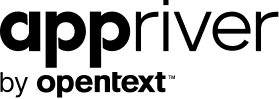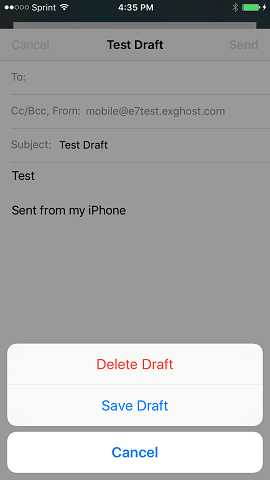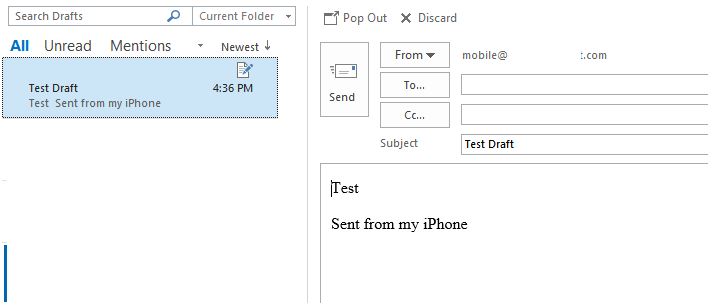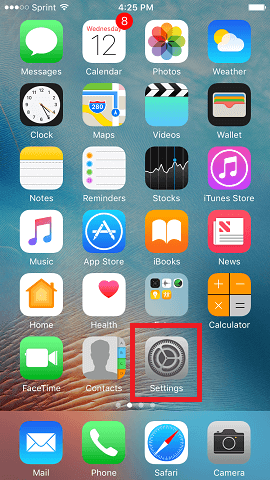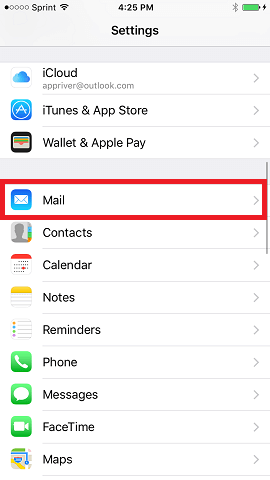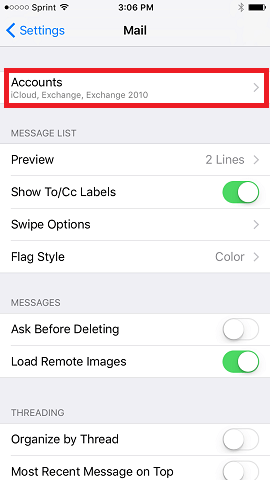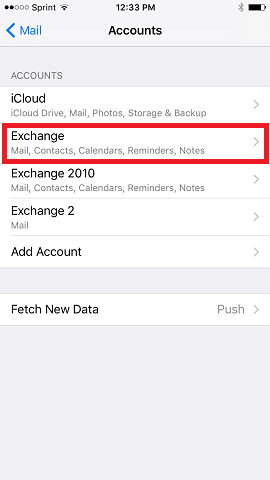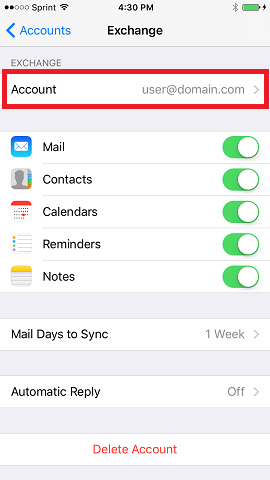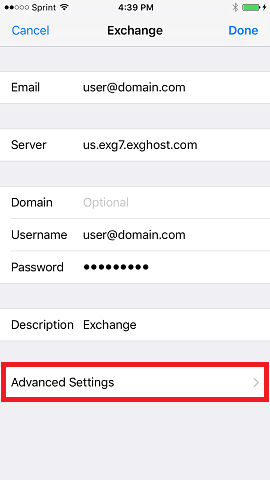iOS 10 Introduces Draft Folder Synchronization in Mail
Blog
Thought Leadership
iOS 10 Introduces Draft Folder Synchronization in Mail
Aaron Cohoon
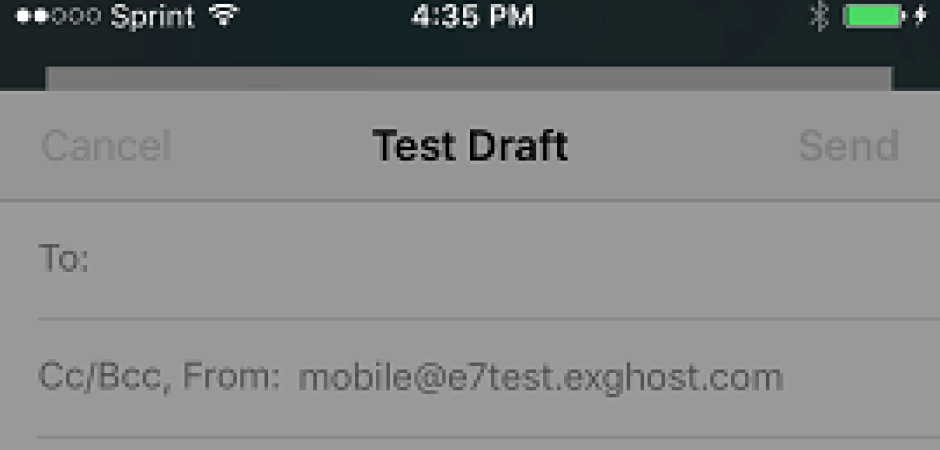
Part 2 of 3: New Mail Features in iOS 10 include Draft Folder Synchronization, HTML Signatures, and Updated Settings Menu
iOS 10 Introduces Draft Folder Synchronization in Mail app
We have all begun typing an email and become sidetracked or refocused at some point in our professional or personal lives, leaving the email in a Drafts folder in Outlook to be completed later. How convenient would it be to open that message on a smartphone or tablet, edit and complete the message, and tap send? While this might seem a commonsense approach, the capability to sync draft messages between devices has been notably absent from most popular mobile email client applications.
Microsoft previously announced Draft Folder synchronization would be available for the first time with ActiveSync protocol version 16. ActiveSync is the protocol that allows mobile devices to synchronize email and other data with an Exchange mailbox. This version of ActiveSync is supported for the latest Exchange platform - Exchange 2016 and Exchange Online - which are available with AppRiver's Secure Hosted Exchange or Office 365 Plus.
Despite the availability of the protocol, synchronization of the Draft folder with Exchange was very limited several months later as applications needed to be updated by their respective developers in order to include the new features. Mail in iOS 9 officially supports ActiveSync version 16, however it does not support Draft Folder synchronization. Apple confirmed this in a support article.
After downloading the iOS 10 software update we tested draft folder synchronization between Outlook for Windows, OWA (Outlook Web App), and Apple's Mail app. Draft folder synchronization was successful both to and from the server. Not only does this allow editing and completing a drafted email from mobile, but also means you can now compose a draft in Mail and complete it on a laptop or desktop later.
To save drafts and sync them between your devices simply compose a new email message (however much you write), cancel sending the message, and tap Save Draft. The message will be stored in the Drafts folder within the Exchange mailbox.
The draft will sync to the Exchange mailbox, and you can open it in the Drafts folder from Outlook, and edit the message before sending it.
Tech Tip:
Exchange accounts added after the update to iOS 10 should save drafts to the server by default, however the new feature was not enabled automatically for one of our test accounts that was configured prior to the update. That account maintained the "Save on my iPhone" setting from prior to the update.
To make sure Mail is saving drafts to the Drafts folder that syncs with the Exchange server take the following steps:
1. From the Home screen tap Settings.
2. Tap Mail.
3. Tap Accounts.
* If you do not Accounts this indicates only one account is configured. Proceed to the following step.
4. Tap the Exchange account to update.
5. Tap the email address next to Account.
6. Tap Advanced Settings.
7. Tap the dial next to Store Drafts on Server to slide it to the right.
* When the feature is enabled the dial is green as demonstrated in the image below.
Draft messages created prior to the past seven days were not displayed in Mail, however, this is a result of the default Mail Days to Keep setting which determines the duration of email stored locally in Mail. The setting can be modified in the Exchange account settings to download and store all email from the server, but this will utilize more device storage as well as data usage. The default setting of "1 week" will allow access to messages stored on the server by searching from within the Mail app.
Continue to part 3: HTML Email Signatures in iOS 10
About the Author: Aaron Cohoon is a Mobile Solutions Administrator for AppRiver, a leading hosted Exchange e-mail security provider. Aaron has a significant Technical Support background in the telecommunications industry, accompanied with an immeasurable drive and dedication.