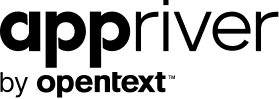Get Peace of Mind: Secure Your Smart Device Data
Blog
Thought Leadership
Get Peace of Mind: Secure Your Smart Device Data
Jim Rhodes

 Every smart device owner has most likely experienced one moment where they reached for their device and it wasn't there.
Every smart device owner has most likely experienced one moment where they reached for their device and it wasn't there.
After a short, frantic search with no results, the dreaded thought enters the mind: "What if I lost it?"
Because of the small size and portability of these devices, they are easily misplaced.
Their size sometimes makes it easy to forget the huge treasure trove of information these smart devices contain. Text messages from friends, work email accounts, pictures of loved one, apps to access bank accounts and social media, location history, and more.
If you lost your smart device, how would you mitigate the potential damage that could be caused if it fell into the wrong hands?
Fortunately, there a few proactive measures that can be taken to ease the mind, should this situation occur.
1) Set a password to unlock the device
An unlocked smart device is the equivalent of a home with the front door missing. It is an open invitation for people to come in and look around. Creating a pass code is an absolute must.
The more complex the unlock method, the better. Security and convenience never go hand in hand. Four digit pass codes can easily be cracked with a brute force attack, but they are better than nothing. To increase the difficulty of this type of attack, add additional characters. Android users have the option of using a pattern instead of a pass code. The level of security it provides will depend on the complexity of the pattern. Some devices also offer the option to wipe the phone contents after a set number of failed unlock attempts.
2) Enable data encryption on your smartphone Data can be extracted from a device, even when it is not on. Data encryption can be accomplished in just a few easy steps.iPhone & iPad:
iPhone data is automatically encrypted once the pass code option has been set. Consider this to be an added incentive to complete step 1.
Android:
Some Android devices have encryption enabled by default. If it isn't, it can be activated within the security section of the device's settings menu. The encryption process can take 20 minutes or more to complete. Make sure the device is fully charged or is connected to a charger before starting.
iPhone & iPad:
Apple's iCloud service is a "set-it-and-forget-it" backup solution for the iPhone and iPad. Once an iCloud account is created, the service runs in the background to keep a backup copy up-to-date. In the event of loss, iCloud automatically will restore the backed-up data when the account is signed in on a replacement device. The service has a tiered pricing with the first 5 GB of data storage being free.
For those that prefer a free (and manual) solution, devices can backed up and restored via cable sync on a PC or Mac using the iTunes application. The main limitations with using this method will be the frequency of backups and having access to the backup file when needing to restore data.
Android:
Because of the nature of the Android ecosystem, a single all encompassing backup solution is more difficult to come by. Most require advance knowledge of Android and administrative (root) privileges. However, there are some things that can be done to protect what most consider to be their most valuable data.
iPhone& iPad:
This feature is tied into the iCloud service and can be accessed by logging into your iCloud account online. Once logged in, click on the "Find iPhone" icon. All the tasks mentioned above can be performed from this screen, as well as pushing a custom message to be displayed to anyone who finds the device.
Android:
Google also provides a similar service, provided that a Google account has been associated with the device. After accessing the account page in Google Play, the remote administration tool can be found by clicking on the gear icon in the top right corner and then selecting "Android Device Manager".
Completing these 4 steps will secure personal data and make the prospect of losing a mobile device a significantly less unnerving experience.