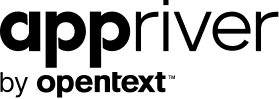Office 365: Differences between Public Folders, Site Mailboxes and Shared Mailboxes
Blog
Thought Leadership
Office 365: Differences between Public Folders, Site Mailboxes and Shared Mailboxes
AppRiver
A common issue that we encounter when migrating customers to AppRiver Secure Hosted Exchange or Office 365 is understanding the differences between public folders and shared mailboxes and when to use each one. If that wasn’t creating enough confusion, site mailboxes were recently introduced to combine SharePoint’s resource sharing features with emails and conversations processed by Exchange. So we are going to use this post to explain in a simple manner the differences between each option and when each can best be used to meet each requirement.
Public Folders
Public folders are designed for shared access and provide an easy and effective way to collect, organize, and share information with other people in your workgroup or organization. Public folders can also be used as an archiving method for distribution groups. When you mail-enable a public folder and add it as a member of the distribution group, email sent to the group is automatically added to the public folder for later reference. Main features are:
Note: Office 365 has increased the limit on the number of public folders available to 250,000 folders.
Shared Mailboxes
Shared mailboxes make it easy for a specific group of people to monitor and send email from a common account, like public email addresses, such as sales@appriver.com or info@appriver.com. When a person in the group replies to a message sent to the shared mailbox, the email appears to be from the shared mailbox, not from the individual user. Shared mailboxes are a great way to handle customer email queries because several people in your organization can share the responsibility of monitoring the mailbox and responding to queries. Your customer queries get quicker answers, and related emails are all stored in one mailbox. Main features are:
Site Mailboxes
A site mailbox can be used from a SharePoint team site to store and organize team email. It can also be used from Outlook 2013 (included with Office 365 ProPlus or Office Professional Plus) for team email, and as a way to quickly store attachments and retrieve documents from the team site. Main features are:
If you need further information regarding Public Folders, Shared Mailboxes and Site Mailboxes and how each can be used within your organization contact support@appriver.com.